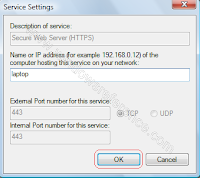
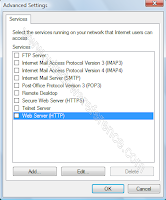
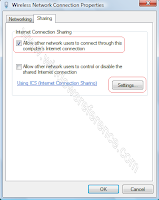
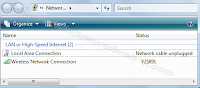
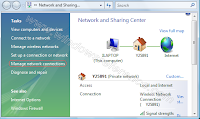
In windows vista we have a great option of sharing the internet connection between two or more computer without adding a additional cost associated with the modem and phone line.
Although the awareness about the feature is not that much, and users tend to miss out on that.
Here we are providing the Windows Vista Support to setup the Internet Connection Sharing, abbreviated to ICS in Windows Vista.
If you are using Windows XP you can visit out Windows XP Support Blog and find the Steps to setup Internet Connection Setup in Windows XP
ICS is mostly good if you have a fast Internet connection such as a DSL or a cable modem that provides an adequate amount of bandwidth for several computers under normal conditions.
Steps to connect the Windows Vista PC to ICS.
- Start with the computer that will share the Internet connection. First set up your Internet connection,and then use the Network Setup Wizard to configure the computer by taking the following steps
- Create and test an Internet connection using the information in the “Connecting to the Internet”.
- Click on start Right-click Network and choose Properties from the context menu. You’ll see the Network and Sharing Center window.Click the Manage Network Connection link.
- You’ll see the Network Connection window.You must have a atleast two active network connections to make ICS work. The first connection is from your computer to the Internet. The second connection is from your computer to the rest of the network.
Right-click the connection to the Internet and choose Properties from the context menu.Select the Sharing tab. You’ll see sharing options like the ones shown.Check the first option to let other people use this connection to access the Internet. If you want to also allow others to manage the connection ,check the second option.Click Settings.
You’ll see the Advanced Settings dialog box shown where you can control the services that others can use on your system.
Check the standard services that you want other people to access.lick Add to add custom services to the list. You’ll see the Service Settings dialog box . Custom services require that you provide an IP address
and port umber. You can make your custom service less vulnerable by choosing a different setting for the fourth field, Internal Port number for This Service, to a different value than the external port number.Click OK to add the custom service. ICS enables the option automatically.
Click OK twice to make the ICS connection functional. Vista will ensure that the connection doesn’t have any problems such as address conflicts.
No comments:
Post a Comment