Let’s Sort it out!!!
The Problem
Whenever you try and right-click a file, like a zip file, you’ll get an irritating popup: “This page has an unspecified potential security risk. Would you like to continue?” It’s even more annoying cause, well, I’m NOT using Internet Explorer!
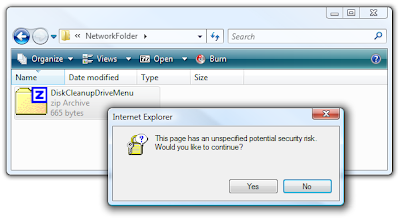 The problem gets worse… if you try and drag/copy files out of the folder you’ll get the error “Do you want to move or copy files from this zone?”
The problem gets worse… if you try and drag/copy files out of the folder you’ll get the error “Do you want to move or copy files from this zone?”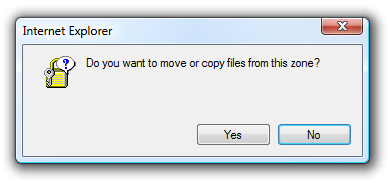
The Reason
The main reason for this error is that, Windows is assuming a security risk, since it is not detecting your local network. That is the reason why there has been an urgent need for vista help. This all goes back to the concept of “Security Zones” that you might have seen if you’ve ever looked in Internet Explorer’s options panel. This security mechanism is definitely annoying, but it really is a necessary evil.
What we’ll do is manually add the mapped drive computer name to the exception list.
The Solution
Well there is no need to install any virus removal software. You simply require following these steps:
• Open up Internet Options from Internet Explorer’s Tools \ Options menu, or from the Control Panel.
• Select Security tab.
• Click on the “Local intranet” icon. • Then click on the “Sites” button.
The main reason for this error is that, Windows is assuming a security risk, since it is not detecting your local network. That is the reason why there has been an urgent need for vista help. This all goes back to the concept of “Security Zones” that you might have seen if you’ve ever looked in Internet Explorer’s options panel. This security mechanism is definitely annoying, but it really is a necessary evil.
What we’ll do is manually add the mapped drive computer name to the exception list.
The Solution
Well there is no need to install any virus removal software. You simply require following these steps:
• Open up Internet Options from Internet Explorer’s Tools \ Options menu, or from the Control Panel.
• Select Security tab.
• Click on the “Local intranet” icon. • Then click on the “Sites” button.
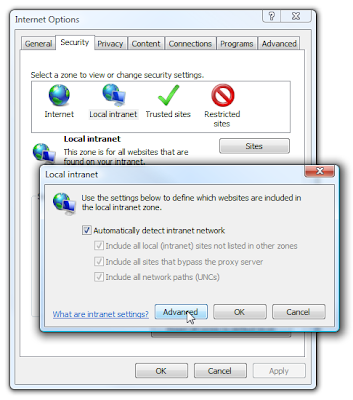 If you only map drives to a few machines, what you can do is click on the “Advanced” button, and then add each machine name with this format:
If you only map drives to a few machines, what you can do is click on the “Advanced” button, and then add each machine name with this format:1. file://computername
2. Now click the Add button. (Make sure to click the Add button!)
Note: If you are using an IP address to map drives then this method will not work. You’ll need to switch to using the computer name when mapping drives in order to remove the messages. Moreover you also need to follow the same instructions in case of windows 7 support.
Now that we’ve added the exception, you can right-click on the file without any issues. You can also copy files and generally interact with the network share without problems.
Note: If you are using an IP address to map drives then this method will not work. You’ll need to switch to using the computer name when mapping drives in order to remove the messages. Moreover you also need to follow the same instructions in case of windows 7 support.
Now that we’ve added the exception, you can right-click on the file without any issues. You can also copy files and generally interact with the network share without problems.
No comments:
Post a Comment